How to keep your SwipedOn employee list in sync with your on-premise Active Directory.
🏳️ Available on our Enterprise plan
If you're maintaining a Microsoft Active Directory for your employees in an on-premise server, you can use the SwipedOn Active Directory Sync to automatically create, update and remove employee records on SwipedOn. All you need is a SwipedOn Enterprise plan.
How do I get set up?
To set up the sync, you'll need to download the SwipedOn Active Directory Sync Agent application. You can do this from the Integrations page in the SwipedOn web dashboard. You should download this application to your Active Directory server.
What does the Sync Agent do?
Once you've logged in, with your SwipedOn company admin and Active Directory administrator credentials, the Sync Agent allows you to map locations and fields between SwipedOn and Active Directory. This is the data that will be transferred from Active Directory to SwipedOn.
Once the mapping is complete, the Sync Agent runs a comparison between the users on Active Directory and employee records on SwipedOn. If employees exist in SwipedOn that don't have an email address match in Active Directory, you can choose to remove these users from SwipedOn or ignore them. Ignored employees will be excluded from all future synchronisation with Active Directory, unless you decide to change this setting for an individual employee later.
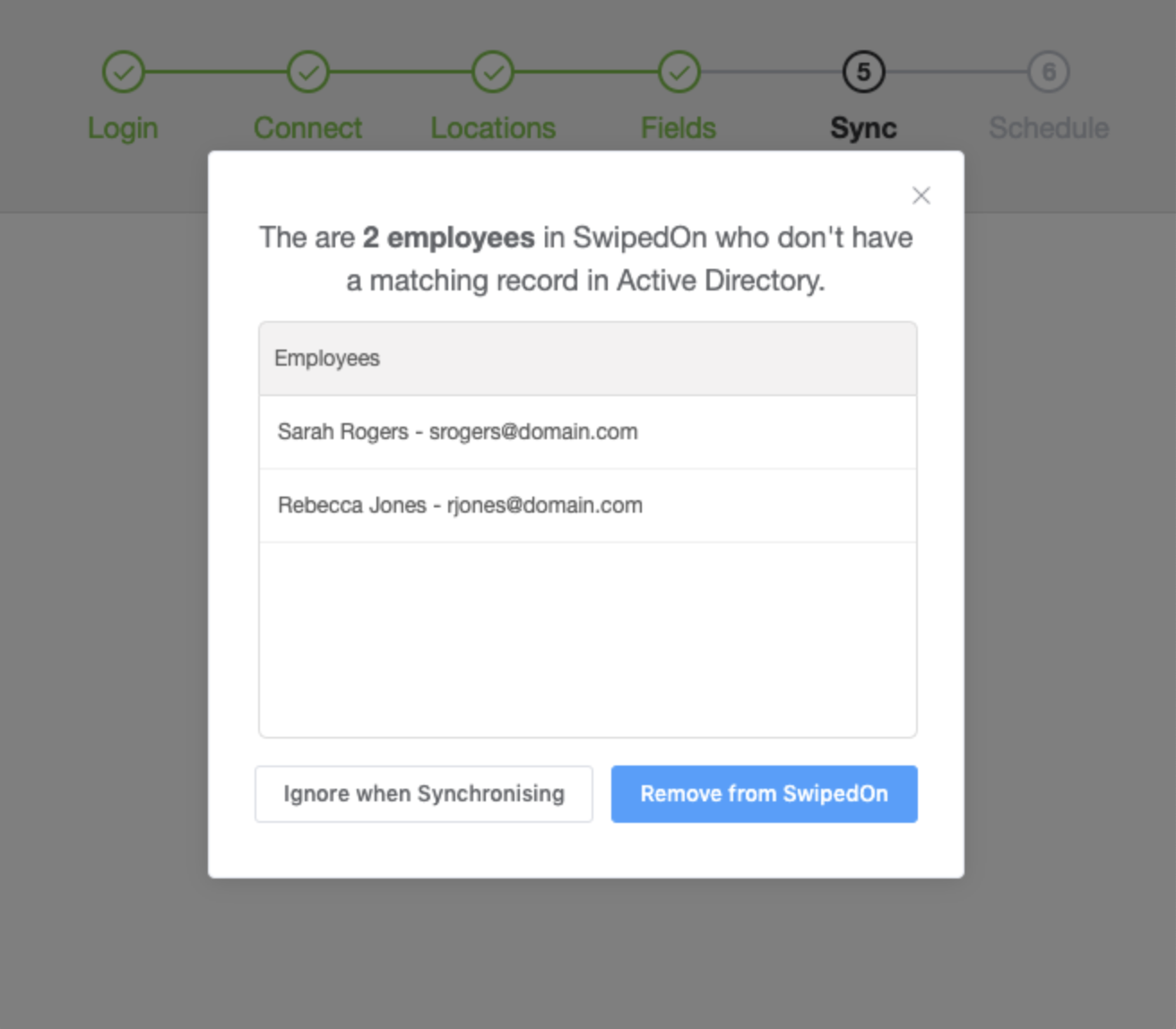
Users in Active Directory who don't exist on SwipedOn will be created as new employees. The Sync Agent will populate their first and last name, email address, telephone number and office location, plus any other fields you have mapped to custom employee fields.
Employees on SwipedOn who match a user on Active Directory (by email address) will be updated with data from that Active Directory user.
The sync between Active Directory and SwipedOn is one-way sync - it won't change anything on your Active Directory. Changes are only made to your SwipedOn employees when a change is made on Active Directory, and a sync event is then run.
How do I keep things up to date?
Once you've performed an initial sync, you can set a synchronisation schedule on the Sync Agent application. So long as the Sync Agent remains running and logged in, it will complete a scheduled sync based on the timeline you establish.
How are password credentials stored?
Your passwords for SwipedOn and Active Directory are safely stored and encrypted on the Windows Password Vault.
What about Employee Roaming?
If you have a multi-location SwipedOn account, the Active Directory sync will ignore a change in an employee's location on SwipedOn. This means you can use Employee Roaming without worrying about a sync event returning an employee to their home location. If you change an employee's permanent location on Active Directory, that will then be updated on SwipedOn.
How can I exclude some users from the sync?
Once you have performed the initial sync, click on an employee's name on the Employees' page of the SwipedOn web dashboard. Employees who are being maintained by the Active Directory sync will be shown with the blue banner.
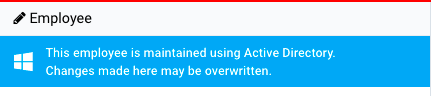
To exclude a user from future updates, check the Exclude from Active Directory sync checkbox at the bottom of the employee profile, and click Update.
