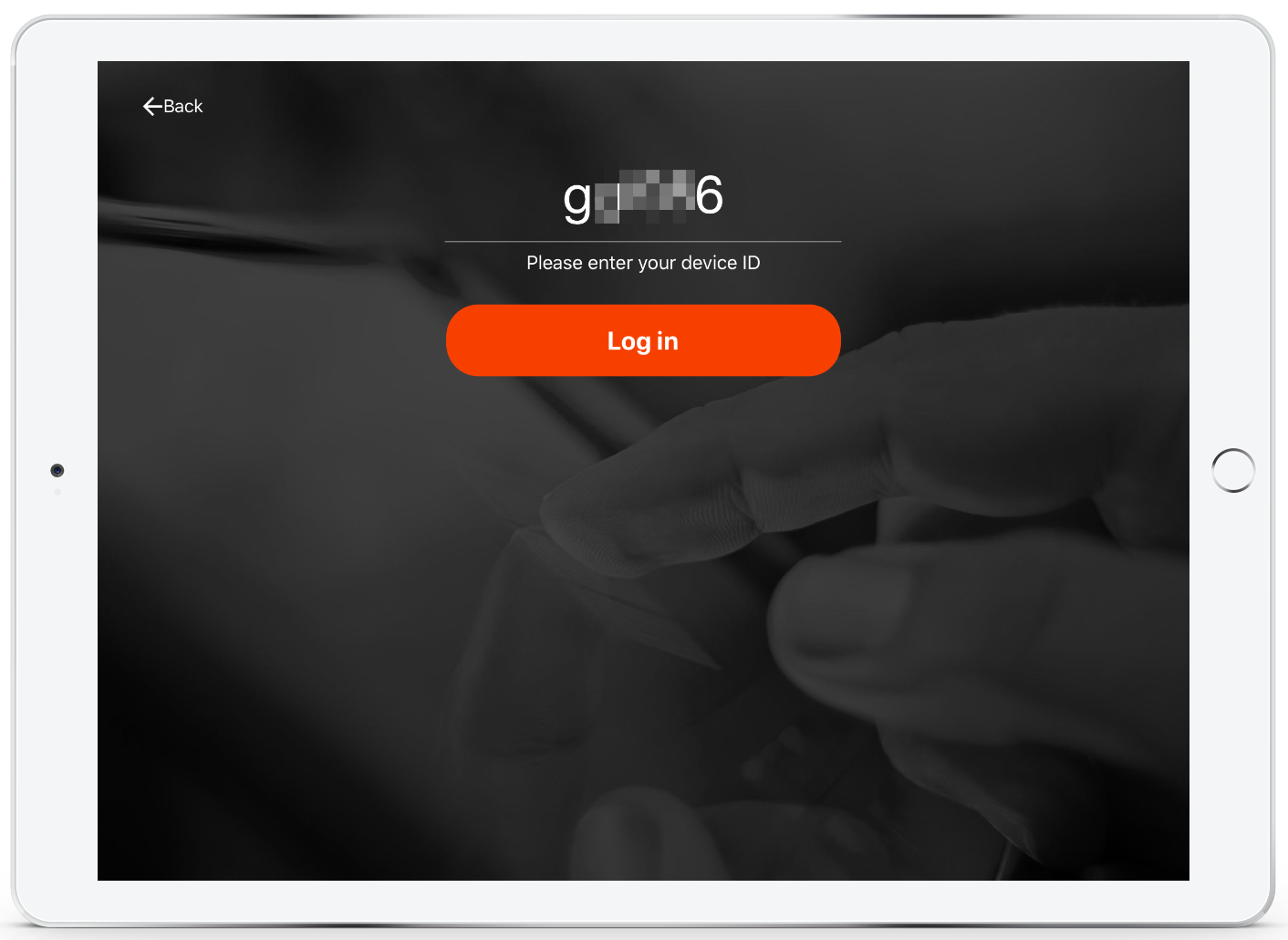How to add another device to the account
Our Premium and Enterprise plans allow unlimited devices to be connected to your account. Find out how to add additional devices below.
🏳️ Available for Premium and Enterprise
Adding another device (single location)
-
Log into the SwipedOn web dashboard.
-
Navigate to the 'Devices' view.
-
Click 'Add Device', enter the Device name and select the options you'd like enabled.
-
Click on the 'Add New Device' button to create the device and generate a unique ID.
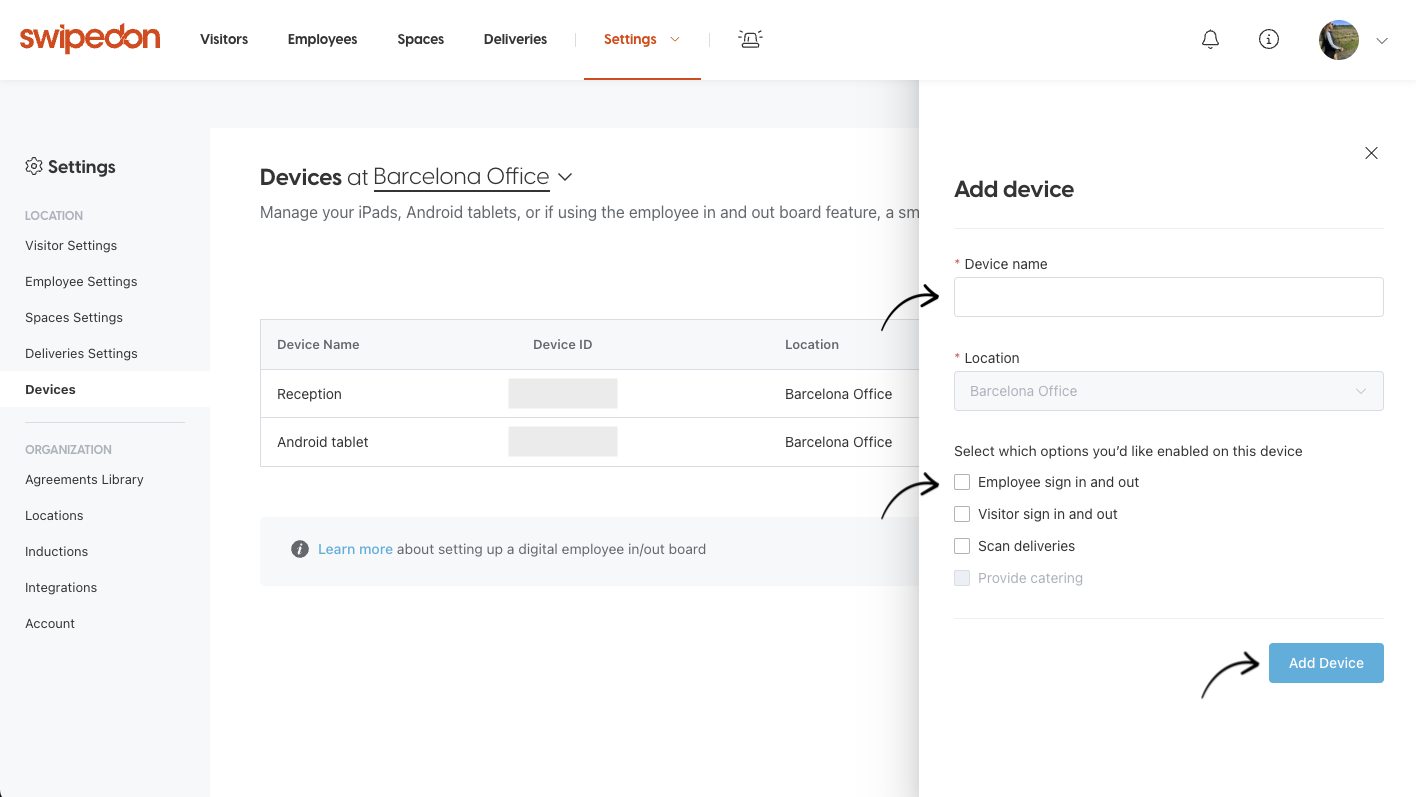
Connecting the device:
Once the device has been created, a unique device ID will be generated to use to log into the SwipedOn app.