Regular visitors can save their details for a faster sign-in experience when scanning a QR code.
When your visitors scan a QR code with their phone, they can choose to save their responses to your visitor fields for a faster sign-in next time.
Sign in once, or Save responses and sign in
When a visitor has completed the sign-in process, they are presented with the option to simply 'Sign in' or or checking the 'Save my responses for next time' checkbox and then 'Sign in'.
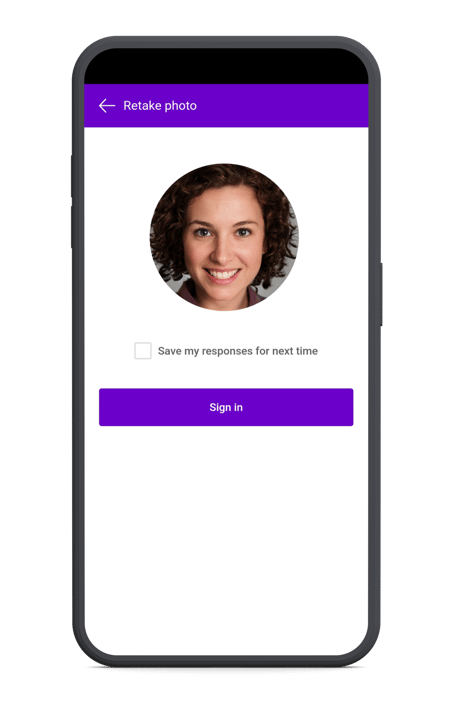
Tapping 'Sign in' with the checkbox unticked will sign in the visitor for a single visit. If the same visitor returns later for another visit, they would need to complete all fields again to sign in.
If the visitor chooses to tick the box 'Save my responses for next time', the responses they have entered are saved to the Remembered Visitor section within the Visitor tab in your dashboard. The next time the visitor returns, when they start typing their name a drop-down will appear with a list of names to choose from. When their name is selected, visitor fields will be pre-populated for a faster sign-in.
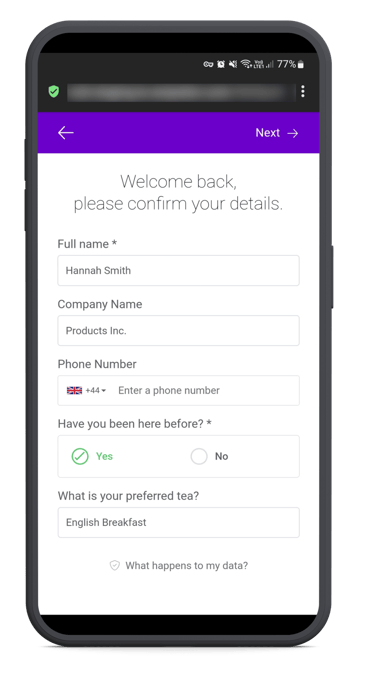
To enable the 'Save my responses' option, navigate to the SwipedOn web dashboard 'Settings' > 'Visitor Settings' and then 'Advanced Settings' view and enable the 'Allow visitors to save their details for their next visit' setting.
